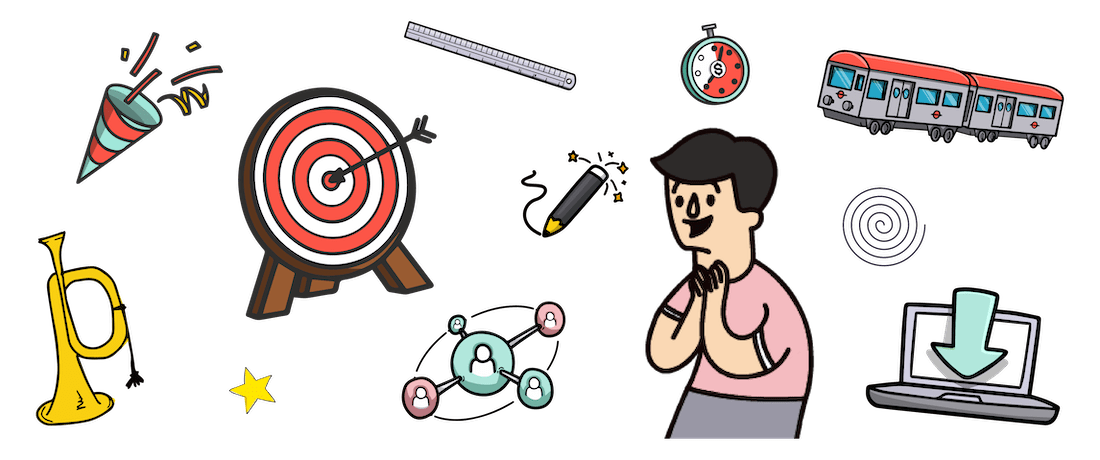
VideoScribe for your desktop: Transitions and timings
Looking to level up your creations from a generic cartoon video to a show-stopping whiteboard animation, and more? Knowing your way around VideoScribe for your desktop, and the transitions and timings effects is your secret weapon. They say the devil is in the detail, and when it comes to your transitions and timings it’s completely true...
Draw with VideoScribeDiscover a range of video transitions and timings from Videoscribe to make your whiteboard video animations unique. Create engaging videos for your audiences.
With VideoScribe, there are three main transitions you can use to move your viewer around your videos: fade, slide in or out (or move), and morph. Luckily for you, we have a bank of VideoScribe tutorials available to you to show you how you can level up with your transitions.
VideoScribe for your desktop: transitions
Slide in/out effect
In this short tutorial, we show you how to create the sophisticated slide effect in VideoScribe.
Move in and fade effect
Want to learn how to move in and fade your images like a pro in VideoScribe? Watch our short tutorial.
Morph effect
One of the more advanced VideoScribe transition effects is morph - watch this tutorial to learn how to do morph!
VideoScribe for your desktop: timing effects
When you're creating a video animation in VideoScribe, there are three ways you can utilize the timings: changing the animation duration, the pause length, and the transition time for the images and illustrations. But, did you know you can set your very own defaults so you don't need to customize the timing effects in each of your creations? In this video, we cover exactly how you can do this to save yourself time and effort!